Help
Please read this page for some quick handy hints on how to use this website; if you need to contact somebody about something unrelated to using this website please look at our contact us page.
This page is a handy tutorial on the following common tasks:
- How to register on the system
- How to apply for social housing
- I have forgotten my login reference
- I have forgotten my password
- How to upload your supporting documents
- How to search and bid for properties
- How to view and withdraw bids
- How to view historic bids
- How to update an application
- How to complete an annual renewal
- How to search for average waiting times
How to register on the system.
To register on the system you will need to:
1. Register your details and your partner’s details (if you have a partner). Click on Register on the top right hand side of this website.
2. You must select which Council you would like to register with (This Council will assess and process your application).
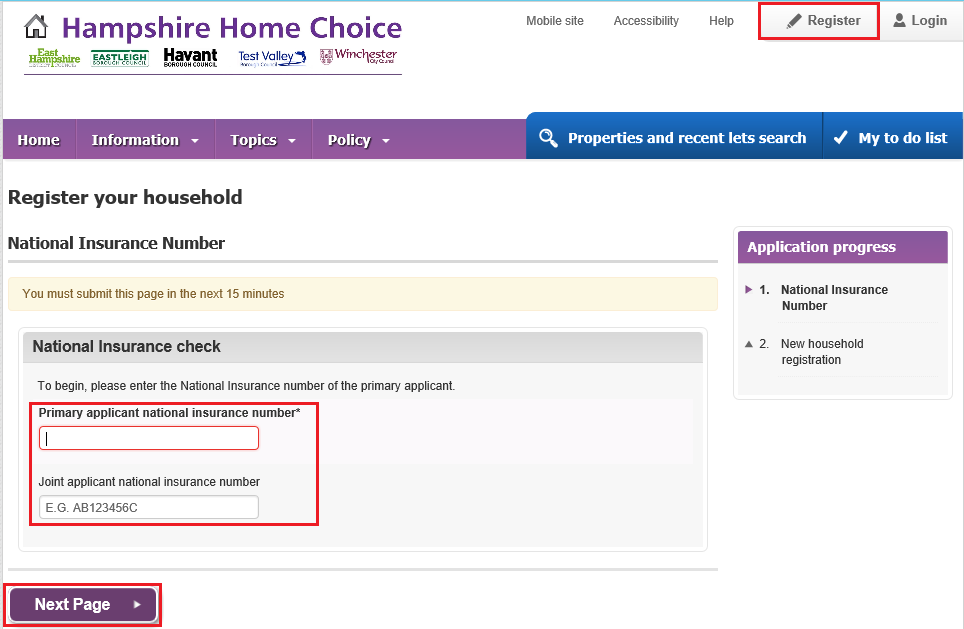
3. Answer all of the questions.
4. You will be asked to create a memorable date and password. Your PASSWORD must be between 6 and 10 CHARACTERS long (and have at least 2 LOWER CASE letters, 2 UPPER CASE (CAPITAL) letters and 2 NUMBERS. Symbols and punctuation are not allowed).
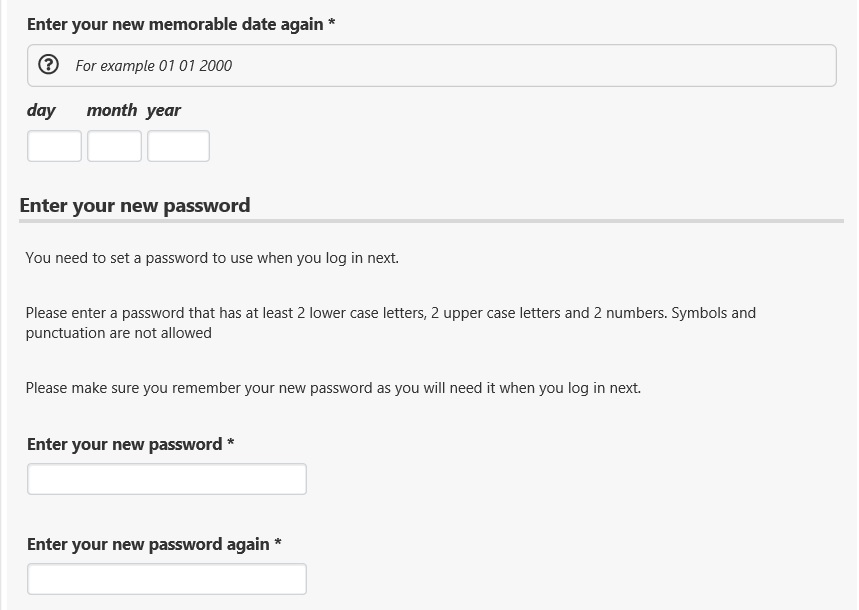
5. Click Submit form.
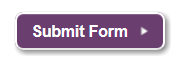
6. You will be given a reference number which you will need to remember or write down. This reference number will enable you to now login and complete an application form, as you have only registered your intial details.

7. You will now need to complete an application form.
How to apply for social housing
Once you are registered on the system and have a reference number you will be able to complete an application form for housing. On the final page, you must click on Submit Form.
To complete the application form you need to:
1. Login using your reference number. The Login is on the top right hand side of this website.
2. Type in your reference number and the memorable date and password you set up when you originally registered your details.
3. Click on Continue.
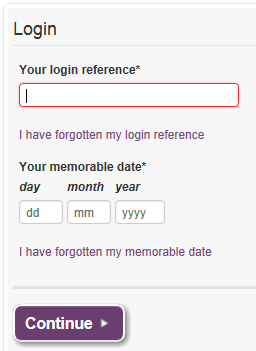
4. You will now be logged into your My Account page. Click on the Apply for Social Housing link.

5. You will need to answer the questions on each page.
6. You will need to click Next Page to move to the next page of the application form.
7. You will need to answer all of the questions and on the final page, you must click on Submit Form.
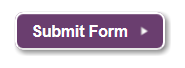
8. Your application has now been submitted. The Council dealing with your application will assess your application and write to you to tell you if your application has been accepted.
9. If your application has not been accepted the Council will tell you why it has not been accepted.
10. If your application has been accepted, you will be able to start bidding on properties you are eligible for. It is important you look at the average waiting times on this website as there is a long wait for housing.
11. To view the status of your application, click on My account and your application status will be displayed. Whilst applications are waiting to be assessed they will appear as Suspended state.
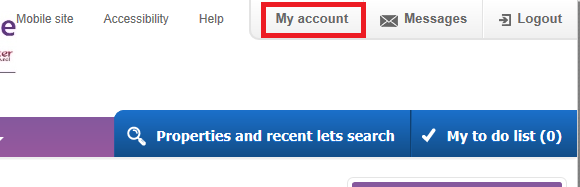
I have forgotten my login reference
1. Click on Login.

2. Click on I have forgotten my login reference.
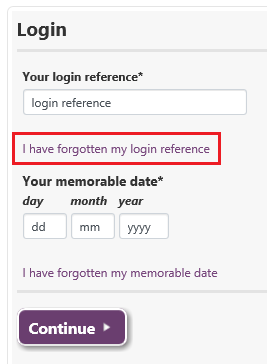
3. Type in your email address.
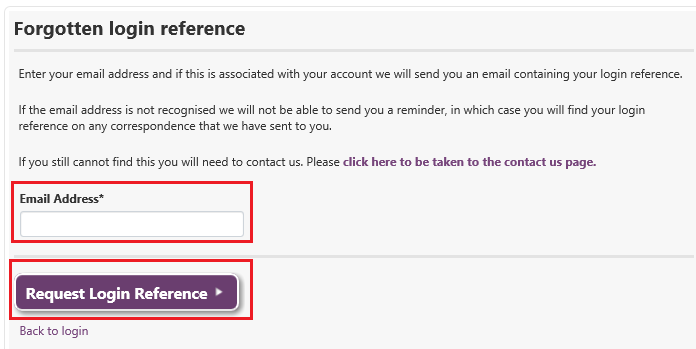
4. Click on Request Login Reference.
5. You will receive an email with your login reference.
6. If you do not receive an email with your login reference this may be because we do not have your email address on our system or your email address is being used more than once. If you do not receive an email with your login reference please contact the Council dealing with your application.
1. Click on Login.
2. Enter your login reference (not the HR or -1).
3. Click on I have forgotten my password.
4. You will be asked to provide two of the following details; login reference, email, postcode, date of birth, family name or nation insurance number.
5. Click Reset.
6. You will be emailed a new memorable date and password.
7. You will need to enter both the new memorable date and password to login to your Hampshire Home Choice account. Emails may take up to 10 minutes to come through. Please also check your junk/spam inbox.
8. Once you login you will be asked to create a new memorable date and password. Your PASSWORD must be between 6 and 10 CHARACTERS long (and have at least 2 LOWER CASE letters, 2 UPPER CASE (CAPITAL) letters and 2 NUMBERS. Symbols and punctuation are not allowed).
9. If you are unable to login please contact the Council dealing with your application.
How to upload your supporting documents
You can upload your supporting documentation when you start a new application or complete an update or annual renewal online.
1. The following page appears before the final page of the application form when you are asked to ‘submit form’.
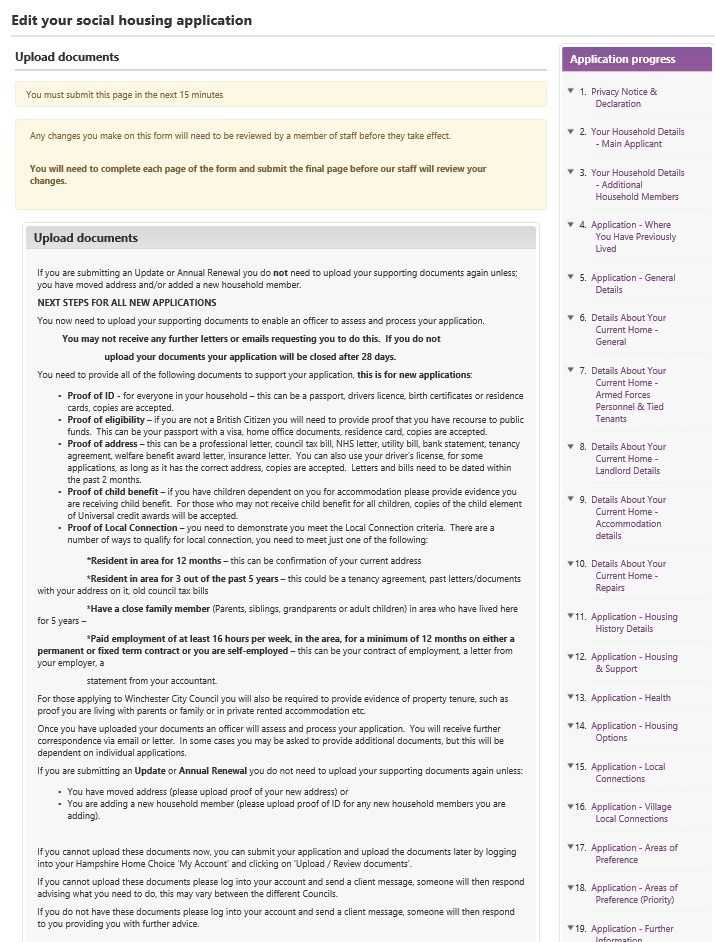
2. Click on ‘Browse for files’ or ‘You can also drag and drop files’.
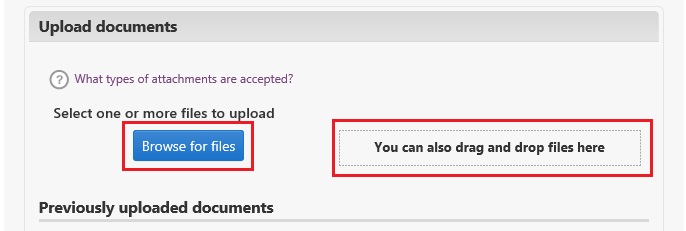
3. Click on ‘Select what type of document this is’ to select the item type being attached.
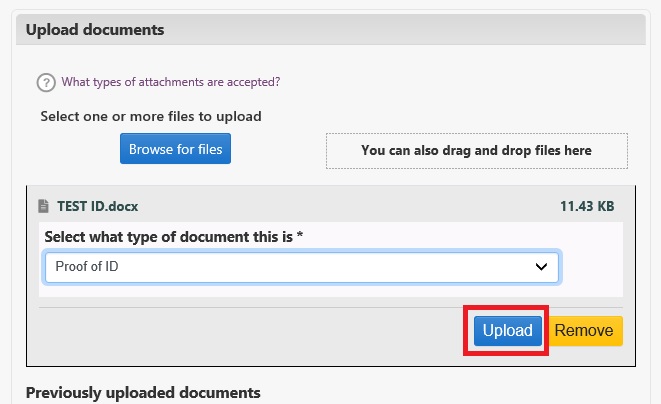
You can also upload your supporting documents via your ‘My Account’ page when you first login by clicking on ‘Upload/Review documents’.
How to search and bid for properties
You have to be logged in to your Hampshire Home Choice Account and have an active application to bid on properties.
If you are logged in, the property advert will tell you:
1. If you are eligible or not.
2. Your potential queue position on the shortlist at time of bidding. This position can change.
3. You must read the advert and ensure you meet the advert and preference criteria. For example you may require a local connection to a specific area.
4. If you are eligible and meet the advert and preference criteria and would like to bid on this property, click on the apply for property link.

5. If your details are correct you will need to click on the Confirm details and apply link. If your details have changed you will need to click on the View or update your Social Housing application form link.
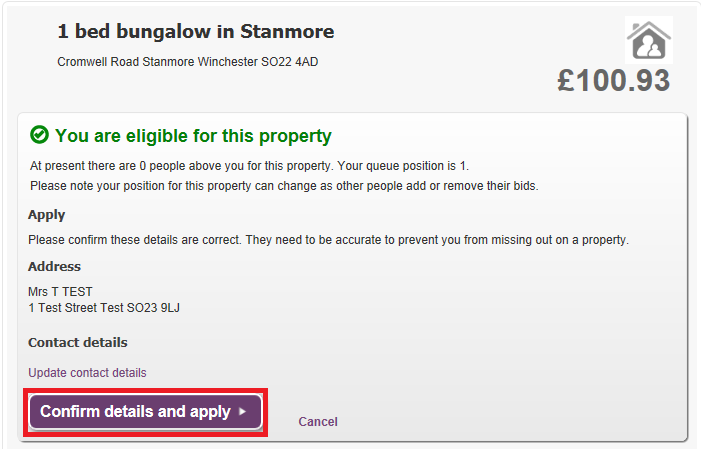
You do not need to be logged in to search for properties.
To search for properties:
1. Click on Properties and recent lets search.
2. Select the type of property you are searching for.
3. Type in the location.
4. Click Search.
5. A list of properties will be displayed. If you only click on Search without selecting a property type or location, all available properties will be displayed.
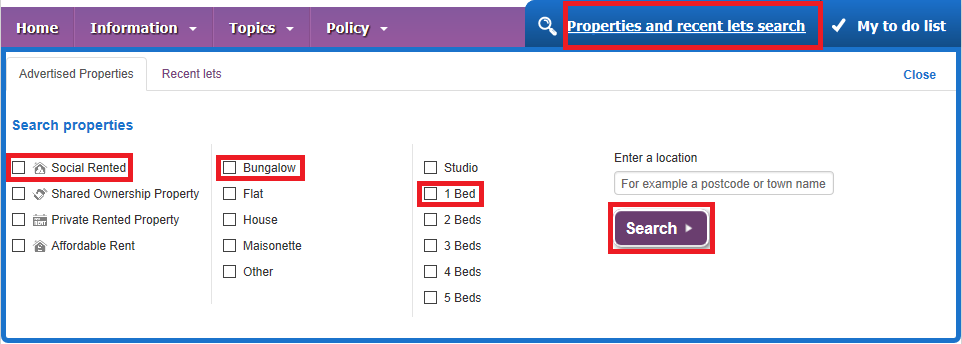
6. You can use the Refine Results filter to search for properties in the local authority area you are looking for a property.
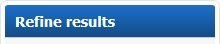
7. Select the local authority area where you are looking for a property.
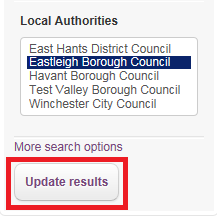
8. You must read the advert and ensure you meet the advert and preference criteria. For example you may require a local connection to a specific area.
1. You must first be logged into the system to view and withdraw bids.
2. Once logged in you will need to go to the My Account page and click on My Bids.
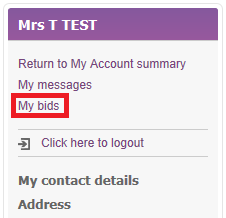
3. Your active bids will be displayed.
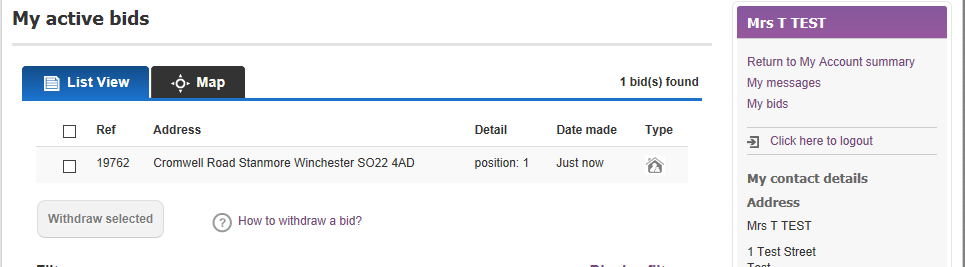
4. To view historic bids, use the filters to select the dates for the period you are searching for.
5 To withdraw a bid, click in the checkbox to the left of the bid and click withdraw selected.
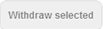
1. You must first be logged into the system to view historic bids.
2. Click on My bids.
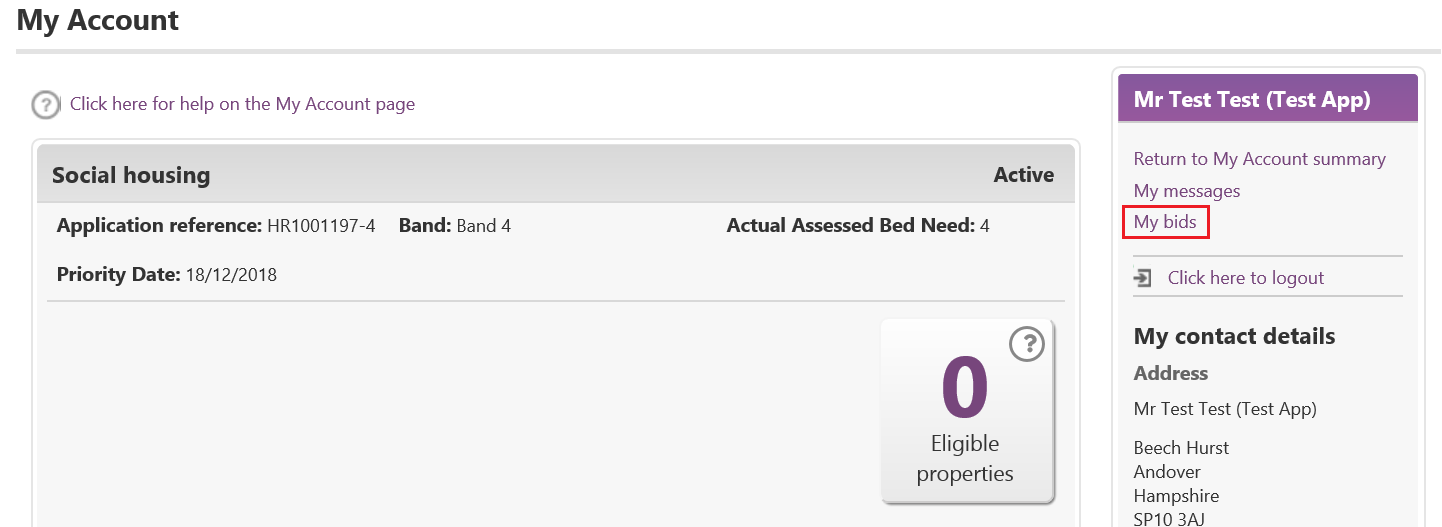
3. Click on Historic and enter the dates you wish to search and click on Update filters.
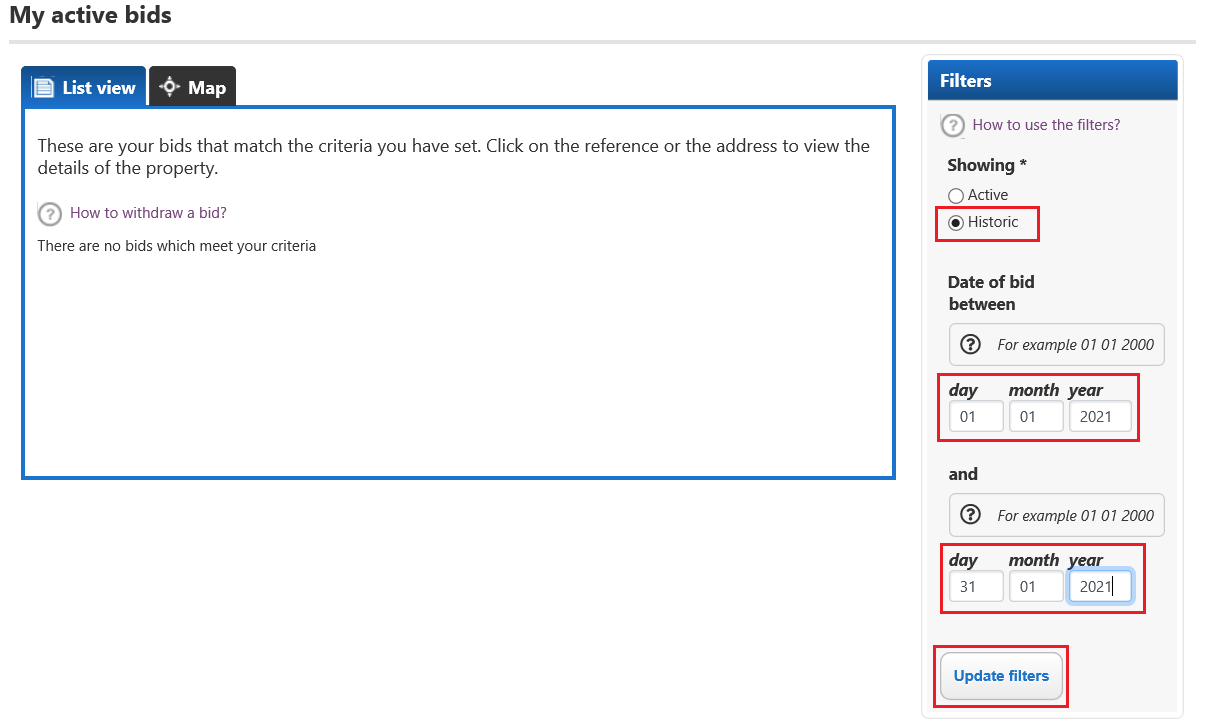
4. You can search for any period for example 01/01/2020 to 31/01/2020.
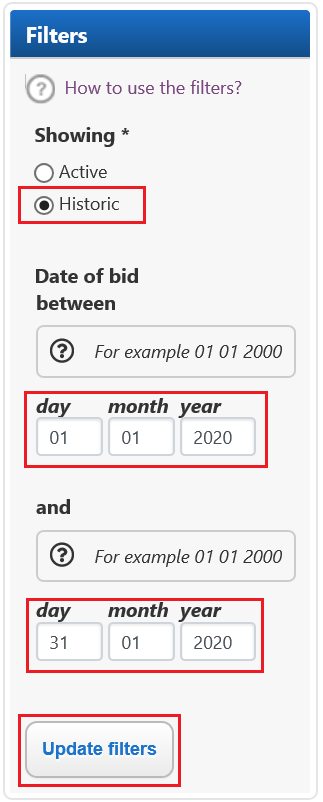
5. Your bids placed during the period selected will then be displayed.

Once you are registered on the system and have completed an application form, you will be able to log back in at any time to update your application if there are any changes (for example you have moved or you are now working or your household number has changed).
1. Login using your reference number. The Login is on the top right hand side of this website.
2. Type in your reference number and the memorable date and password you set up when you originally registered your details.
3. Click on Continue.
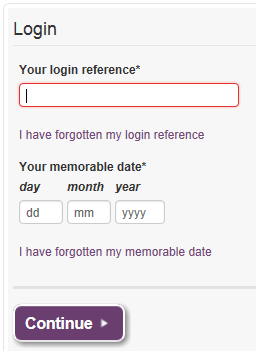
4. You will now be logged into your My Account page.
5. Click on the View or update your Social Housing application form link.
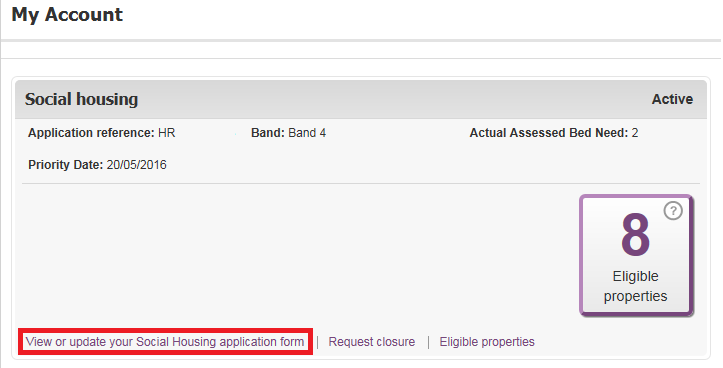
6. You will need to answer all of the questions and on the final page, you must click on Submit Form.
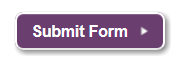
7. Your update has now been submitted. When your changes have been assessed you may be asked to provide further information.
8. If there is a change to your assessment the Council will write to you and tell you. If there are no changes the Council will not writie to you.
How to complete an annual renewal
To complete an annual renewal you will need to:
1. Login using your reference number. The Login is on the top right hand side of this website.
2. Type in your reference number and the memorable date and password you set up when you originally registered your details.
3. Click on Continue.
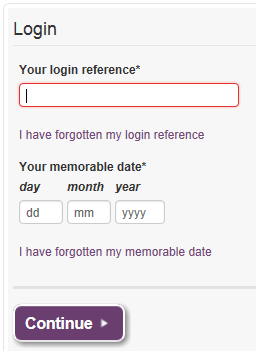
4. Go to the My Account page.
5. This page will tell you Your Social Housing application is due for renewal.
6. Click on the Update my details link.
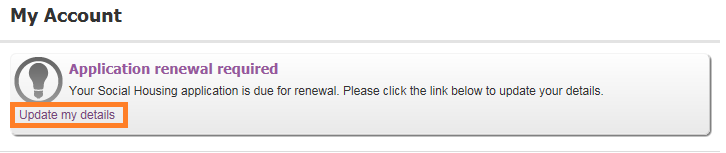
7. You will need to check each page and update any changes

8. You will need to click Next Page to move to the next page of the application form.
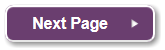
9. You will need to answer all of the questions and on the final page, you must click on Submit Form.
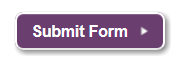
10. Alternatively, it will tell you in your My to do list that there is 1 item on your to do list. Click on the Renew your social housing application to complete your renewal.
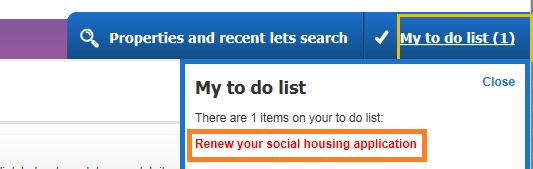
11. It is important that if you wish to remain on the Housing Register that even if there are no changes in your circumstances, you must complete an annual renewal by answering all of the questions on the application form and on the final page, you must click on Submit Form.
12. The system will tell you that your application has been submitted.
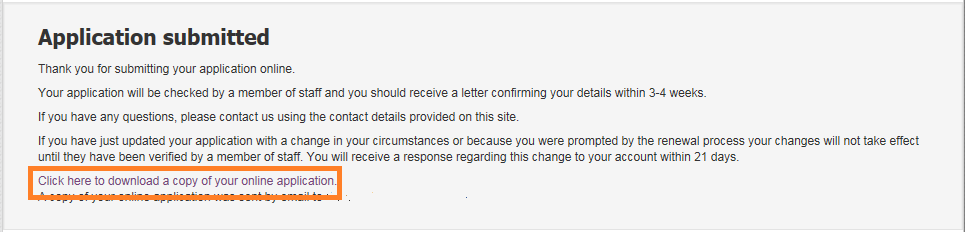
13. We will only write to you if there has been a change in your application assessment.
